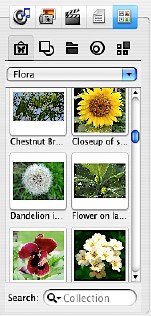The Music tab
- Track list from an iTunes album. If audio tracks contain images, these images will be also shown on the Source panel.
To import iTunes tracks, choose iTunes from the drop-down list. For details see Importing a Track List from iTunes. - Track list from a folder with MP3 files. If audio tracks contain images, these images will be also shown on the Source panel.
To import MP3 files, choose MP3 Files from the drop-down list. For details see Creating a track List of your MP3 Collection. - Images related to the artist or album imported from iTunes or from a folder with MP3 collection can be found in the Internet. Click the globe icon at the bottom of the Source panel to start search.
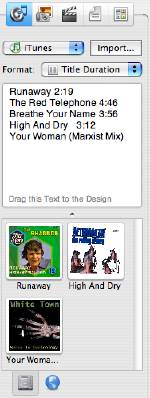
The Photos tab
- Photos and images from iPhoto. To import the whole iPhoto library or an album from iPhoto, select it in the drop-down list in the middle of the Source panel.
To import selected photos, click the iPhoto button and choose photos from a specified album. For details see Opening Images from iPhoto. - Photo titles from iPhoto. Titles are imported automatically when you import photos using the iPhoto button.
- Images from a folder on your computer. To import images, click the Folder button and choose a folder. For details see Opening Images from a Folder.
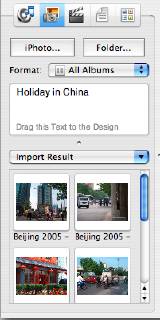
The Video tab
- Images from iDVD project.
- Text data from iDVD project.
All imported data will be taken from the DVD disc menu items.
The Data and Files tab
- List of files from the specified folder. To get the list, click the Folder button and choose a folder. For details see Creating a File List.
- Text data from a text file. The program can import from tab-, comma- and semicolon-delimited text files. To open a file, click the File button. For details see Importing Data from a Text File.
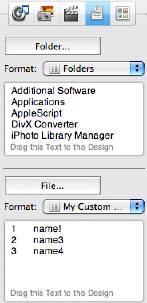
The Clipart tab
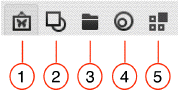
- Internal image collection.
- Smart Shape collection.
- Custom Folder. It shows images from a folder on your hard disk. The Browse button allows you to choose a new folder.
- Image Depot. A customizable collection of images and the source of Images generated by the Image Tricks plugin.
- Collage Panel.