| www.belightsoft.com/.../roxioedition.php | Start of Help > Modifying Documents |
(the standard version is required)
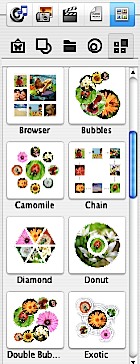
When creating a design with picture collage, you usually assemble images in a particular order (even if they look to be placed at random). Once a proper size and location for each image are found, you may want to use the design with new images in place of existing ones.
The technology introduced in Disc Cover allows to use saved collage templates with new images. Collages are based on filling Smart Shapes with images. Images from the Smart Shape collection are used as place holders (image frames) in the design. Additionally to this, they make different image boundary shape.
The program is supplied with collage design templates.
To make a collage from a template:
If needed, adjust the way the image fills its frame (use Scale type options).
To make a collage from scratch: