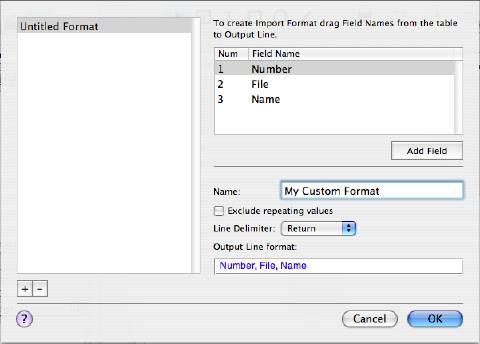
| www.belightsoft.com/.../roxioedition.php | Start of Help > Program Interface |
Imported text is usually formatted in columns. The purpose of formats is to specify the data that will be imported and choose the way it will be presented in the document. Several most common formats can be chosen from the Format drop-down list. Clicking the Other... item opens a dialog for editing custom formats.
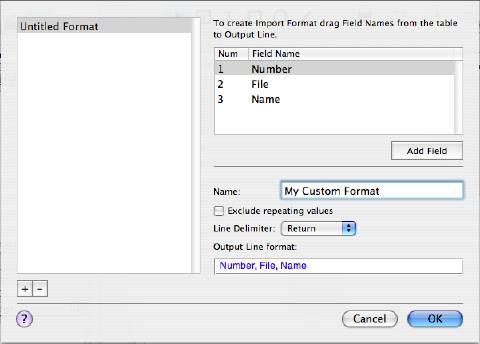
The dialog shows the list of custom formats to the left and the settings of the selected format to the right. To add and remove formats from the list, use the "+" and "-" buttons.
Custom formats are listed under pre-defined formats in the Format drop-down list on the Source panel.