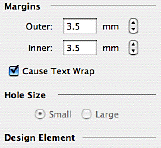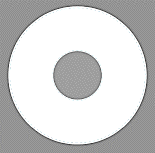
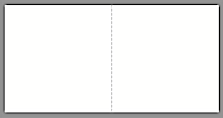
| www.belightsoft.com/.../roxioedition.php | Start of Help > Modifying Documents |
(some features require the standard version)
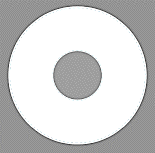
|
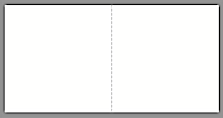
|
CDs have several standard sizes (Standard CD, Mini CD). Cases for CDs and DVDs also differ in size and construction (standard "jewel case", slim, double, DVD case, etc.). This is why there are so many types of CD labels, case covers and inserts.
A Design Element is a template of a disc, cover, insert, etc. It shows the outlines of the physical object it represents. The program has various templates that match label paper from various manufacturers.
You can add design elements to and remove them from your document using the toolbar, or using the File / Design Element menu.
![]()
Some tools for working with design elements are located on the Design Element tab of the Inspector window.
Disc Cover operates with three kinds of design elements:
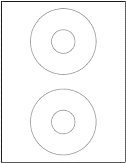 |
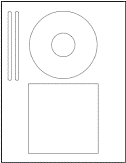 |
1. Predefined design elements are preset for a specific types of paper. All dimensions of such a design element are rigidly predefined by the selected paper. When you print your document on label paper, you will need to select the paper in the program. (See Choosing Paper).
It is recommended to select the correct paper type before you start working with a document. You can access the list of supported paper as follows:
Disc case inserts and covers may have different sizes. Apart from that, the position and quantity of labels and inserts on a sheet is also different for different types of paper. Only after selecting a specific paper type, the program knows how to print your document.
2. Program-predefined design elements do not correspond to any kind of paper, they have the most common dimensions. Use them for printing on plain paper (like Letter or A4) or directly on disc. The paper type will be indicated as "Standard". This type of design element is used in the program by default. Plain paper ("US Plain" or "A4 Plain") can be selected in the Print dialog.
3. Custom design elements. Use them if you need to define dimensions by yourself.
A Disc Cover document can contain several design elements. This allows you to save a disc label and both front and back covers for its case in a single document. It is possible to have any combination of Design Elements in a document.
When you add a new design element, its icon appears on the toolbar. You can access design elements by clicking on their icons. Or you can move from one design element to another by clicking the left or right "arrow" toolbar buttons.
Usually several elements are located on a paper sheet. They can be identical (for example, two disc labels) or different (front and back covers). If you're using several different Design Elements in your document, they can be either printed on a single sheet of paper or you may distribute them across several sheets and print separately.
Each Disc Cover design element has two layers: Background and Foreground. In fact, you can use only one layer for designing. Background is usually used for background images and decoration, Foreground - for textual and graphical data.
To switch from one layer to another, use the tags at the bottom of the document view or the View/Background and View/Foreground menu commands.
All objects (such as text and pictures) are placed on design elements. Disc holes and fold lines are marked on design elements to help position objects correctly.
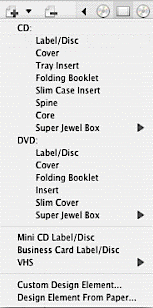
To add a Design Element:
Click the Add toolbar button to bring up the pop-up menu.
Choose the desired design element type. Custom design elements (if you created any) will be shown at the bottom of the element's list.
The added design element will have the "Standard" paper type. You can change paper type at any time.
Another way of adding a standard design element is choosing it from a particular sort of paper.
Click the Add toolbar button and choose the Design Element From Paper... command. Then select paper and a design element on it. See details on the Choosing Paper page.
To delete a design element, select its icon on the toolbar and click the Remove button.
Note: A document must have at least one design element, thus removing the last design element is impossible.
Parameters of the opened design element can be reviewed and changed with the help of the Design Element tab of the Inspector window.
The main (and the only) parameter of a design element is its paper type. It is used for printing and to display the correct dimensions of the element in the editing window.
Unlike other elements, Disc design elements have more parameters to adjust: