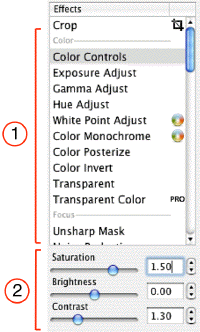
1. List of effects
2. Effect parameters
| www.belightsoft.com/.../roxioedition.php | Start of Help > Program Interface |
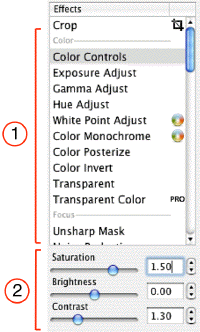
|
|
1. List of effects |
Having Image Tricks plug-ins installed, you can edit images. If Image Tricks was not installed, only the crop tool will be available.
Image Tricks plug-in works on Mac OS 10.4 and higher. To download Image Tricks, use the following link:
http://www.belightsoft.com/imagetricks
The Image Tricks plug-in allows modify images by:
The Crop tool is located above the filter list. To crop an image, select the Crop tool and select a rectangular area on the image with the mouse. Then click the OK button.
The set of filters is organized into filter categories (Color, Tile, etc.). Some filters have adjustable parameters. If such filter is selected, corresponding controls will appear at the bottom of the window: slide bars and the Color button (opens the Color panel).
The picture in the preview area immediately changes after selecting a filter or changing parameters of the selected filter. Every time you select a new filter, the result you see is the original picture with applied effect.
To apply the effect from the current filter, click the OK button.
Some filters have an additional parameter. Effects that have such parameter allow edit images by mouse click directly on the image. The mouse click will be the base of distortion or other effect. When you move the mouse pointer on the image with pressed button (left button for 2-button mice), image changes in the real time (the reaction depends on performance of your computer and, basically, of your graphics card).
Filters with this feature are marked in the filter list by "aim" icon on the right. When such filter is selected, mouse pointer also changes to "aim".
The "colored aim" mark means you can additionally change the color parameter.
Another type of filters is marked with a "colored ball" icon. It means that these filters have color as a parameter. Selecting such filter will enable the Color button.
To change the image size, click the Size button.
You can set image size in pixels or as a percentage from the original size.
To avoid image deformation, set the Fix Proportion checkbox.